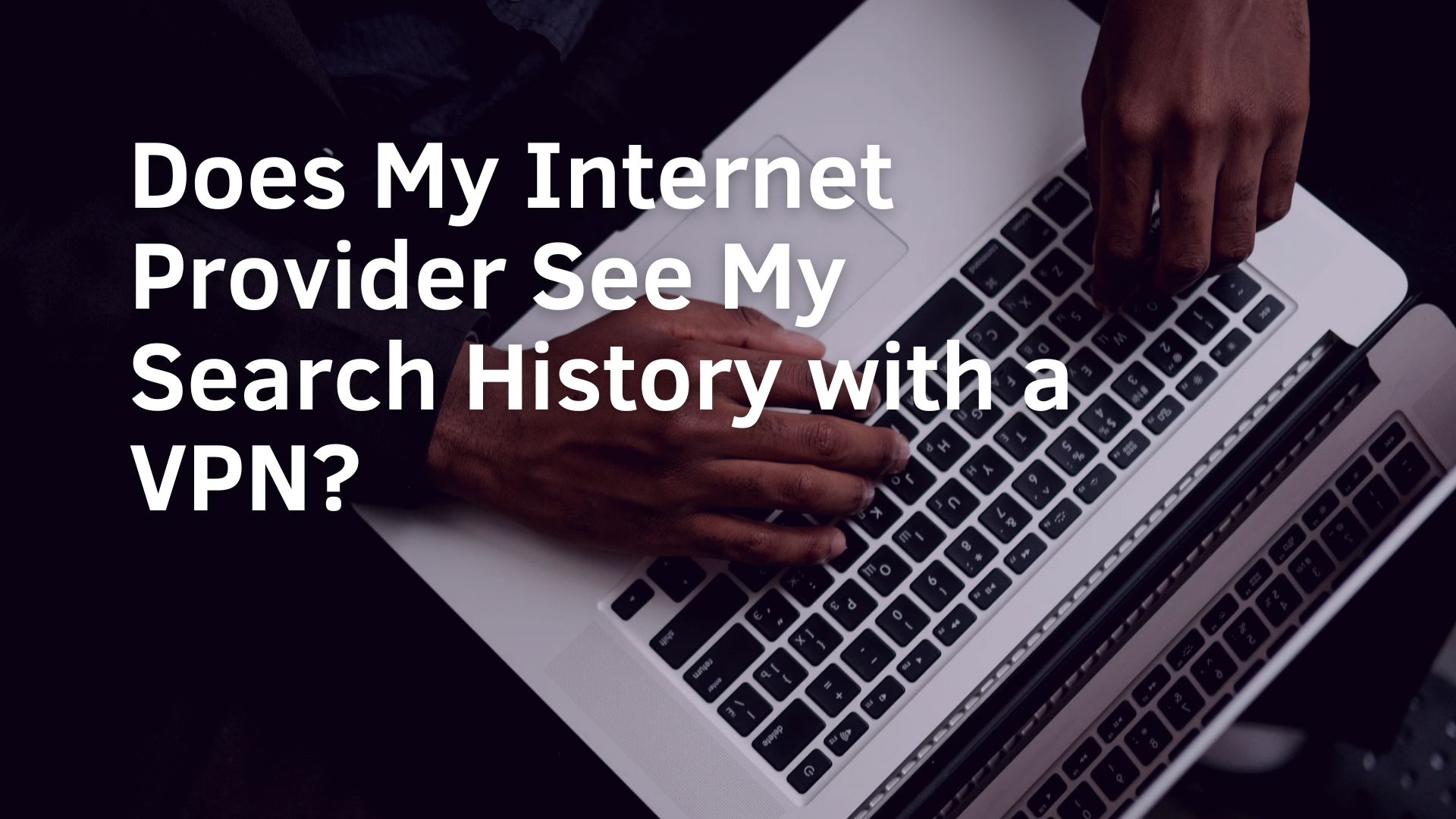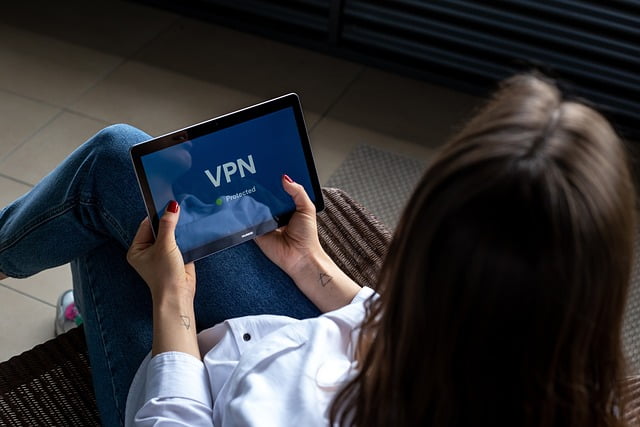How do I change IP address with the help of VPN service?
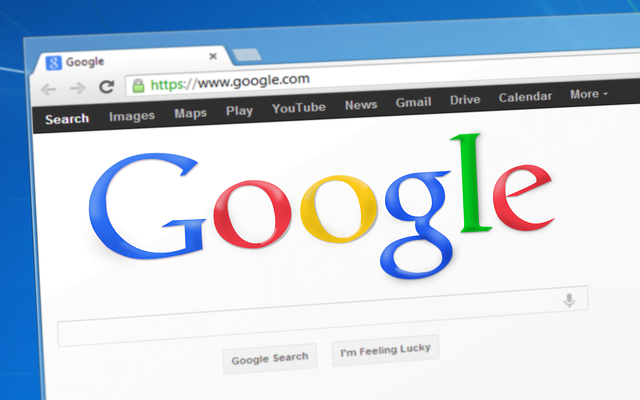
Using a VPN service to change your IP address is a simple procedure that can improve your online security and privacy. Here is a detailed tutorial on how to accomplish it:
How to Change Your IP Address with a VPN Service
Step 1: Choose a Reliable VPN Service
First, you need to select a VPN service that suits your needs. Here are some popular and reliable options:
- ExpressVPN
- NordVPN
- Surfshark
- CyberGhost
- VyprVPN
Make sure to choose a VPN that offers good security features, a wide range of server locations, and a strict no-logs policy.
Step 2: Sign Up and Install the VPN
- Sign Up: Go to the VPN provider’s website and sign up for an account. Choose a subscription plan that fits your needs.
- Download and Install: Download the VPN app for your device. Most VPNs support multiple platforms including Windows, macOS, Android, iOS, and Linux. Install the app following the on-screen instructions.
Step 3: Log In to the VPN App
- Open the App: Launch the VPN app you installed.
- Log In: Enter your account credentials (username and password) to log in to the app.
Step 4: Select a Server Location
- Server List: In the VPN app, you’ll find a list of servers located in different countries and regions.
- Choose a Server: Select a server from the country where you want your IP address to appear. For example, if you want an IP address from the United States, select a server located in the U.S.
Step 5: Connect to the VPN Server
- Connect: Click on the “Connect” button in the VPN app to establish a connection to the selected server.
- Wait for Connection: Wait a few moments for the app to connect to the server. Once connected, your IP address will be changed to one from the selected server’s location.
Step 6: Verify Your New IP Address
To ensure that your IP address has changed:
- Check IP Address: Visit a website that shows your IP address, such as WhatIsMyIP.com or IPlocation.net.
- Confirm Change: Verify that the displayed IP address matches the location of the server you connected to.
Additional Tips
Reconnect to Change IP Again
Just disconnect from the current server and join to a new one if you wish to change your IP address once more.
Automatic Connection
Certain VPN apps have features like “Smart Location” or “Quick Connect” that connect you to the fastest server automatically, usually based on the load on the server and your present location.
Kill Switch
If the VPN has a kill switch option, activate it so that in the event that the VPN connection fails, your internet connection will be automatically terminated. By doing this, your actual IP address stays hidden.
Avoid Free VPNs
Free VPNs might only offer a small selection of servers, sluggish speeds, and unreliable security. For increased performance and anonymity, it is usually preferable to spend money on a reliable paid VPN service.
Conclusion
To improve your online privacy, unlock geo-restricted material, and secure your internet connection, changing your IP address using a VPN service is simple and efficient. You can successfully change your IP address and take advantage of a more secure and private online experience by following the above-described methods.
Loading newsletter form...