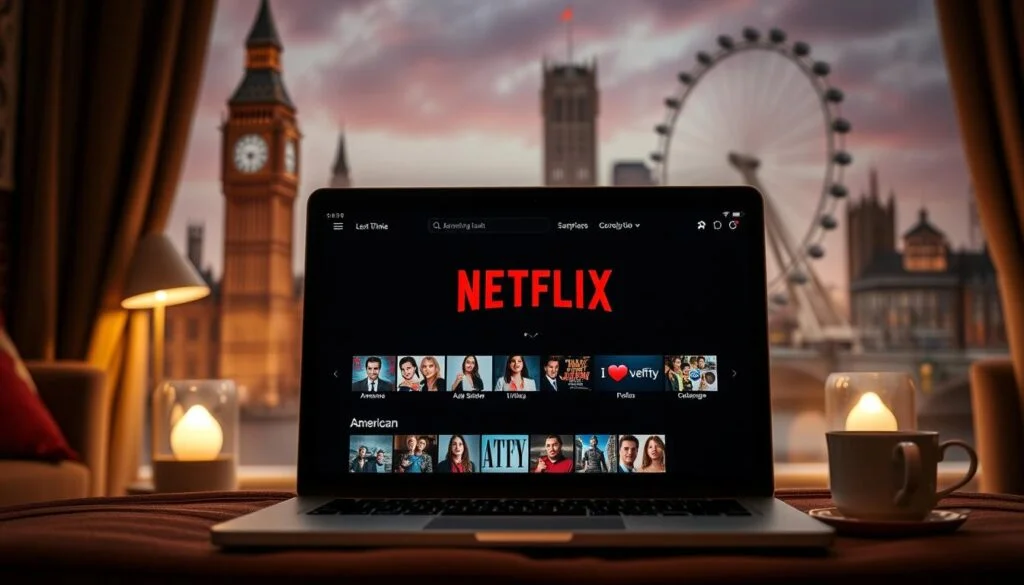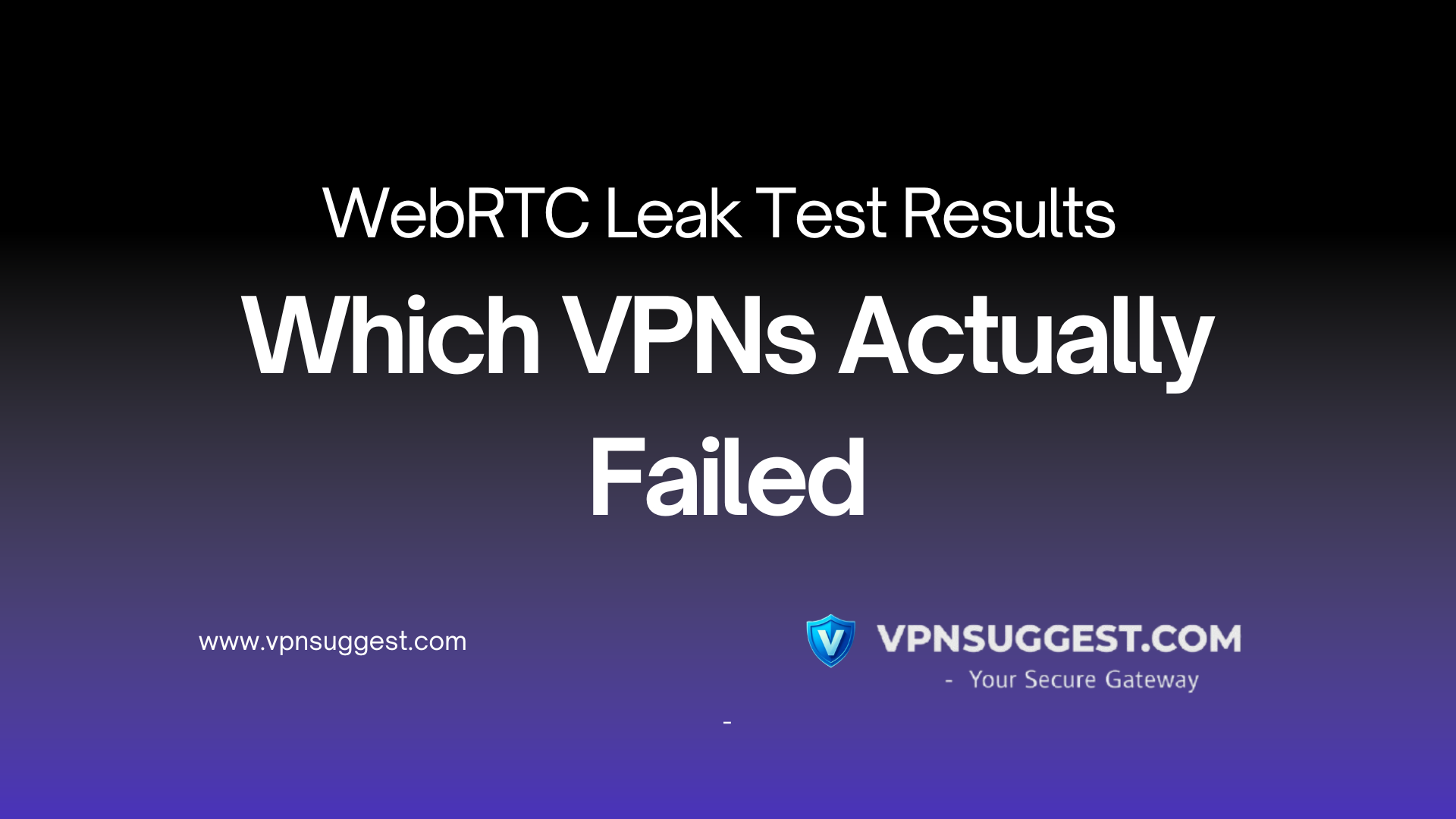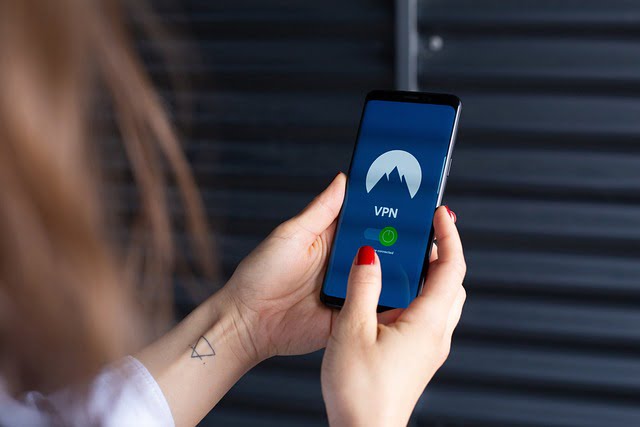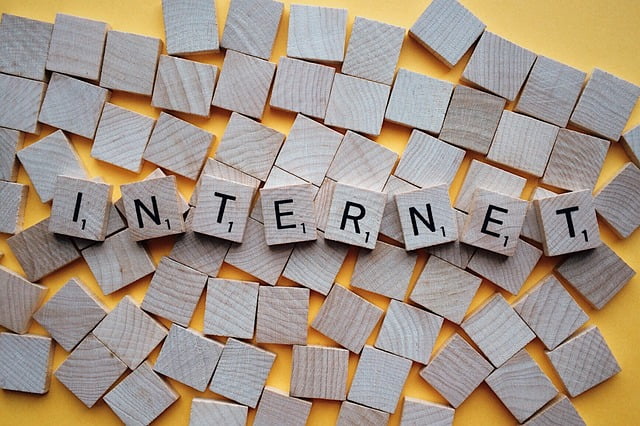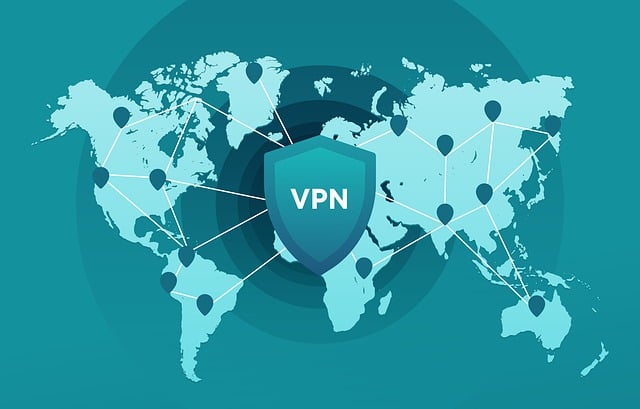How to Turn Off VPN on iPhone?

How to Turn Off VPN on iPhone? VPNs (Virtual Private Networks) are incredibly useful for enhancing online privacy, securing internet connections, and bypassing geo-restrictions. However, there are times when you may need to turn off your VPN on your iPhone, whether for troubleshooting, accessing local content, or improving connection speed. This guide will walk you through the steps to disable your VPN on an iPhone, ensuring you can easily manage your connection as needed.
Why Turn Off a VPN on iPhone?
Before we dive into the steps, it’s helpful to understand why you might want to turn off your VPN:
- Access Local Services: Some apps and services might not work properly when a VPN is active.
- Improve Connection Speed: VPNs can sometimes slow down your internet speed.
- Troubleshooting: Disabling the VPN can help diagnose connectivity issues.
- Save Battery: Running a VPN can consume additional battery power.
Methods to Turn Off VPN on iPhone
There are several ways to disable a VPN on an iPhone, depending on how it was set up and what type of VPN service you’re using.
- Using the Settings App The simplest method to turn off a VPN on your iPhone is through the Settings app.
- Open the Settings app on your iPhone.
- Tap on General.
- Scroll down and select VPN & Device Management.
- Tap on VPN.
- You will see the VPN configuration(s) listed. Toggle the switch next to Status to turn it off. This method works for most VPN configurations, whether they were set up manually or through a VPN app.
- Using the VPN App If you use a dedicated VPN app, such as ExpressVPN, NordVPN, or CyberGhost, you can turn off the VPN directly within the app.
- Open your VPN app.
- Look for an option to disconnect or turn off the VPN. This is usually a prominent button on the main screen of the app.
- Tap the disconnect button. The VPN app should confirm that the VPN is now disconnected.
- Using the Control Center For quick access, you can turn off the VPN through the Control Center, although this feature is less commonly used for VPN management.
- Swipe down from the top right corner of the screen (for iPhone X and later) or swipe up from the bottom (for iPhone 8 and earlier) to open the Control Center.
- Look for the VPN icon. If your VPN is connected, the icon will be highlighted.
- Tap the VPN icon to disconnect. Note that this option might not be available for all VPN services.
- Removing the VPN Configuration If you no longer need the VPN configuration, you can remove it entirely from your iPhone.
- Go to the Settings app.
- Tap on General.
- Select VPN & Device Management.
- Tap on VPN.
- Tap the “i” icon next to the VPN configuration you want to remove.
- Tap Delete VPN. This will remove the VPN configuration from your iPhone, preventing it from connecting in the future until you set it up again.
Additional Tips
- Re-enabling the VPN: When you need to reconnect, simply follow the same steps to turn the VPN back on. If you removed the VPN configuration, you’ll need to set it up again.
- Switching VPN Providers: If you’re switching to a new VPN provider, make sure to remove the old configuration to avoid any conflicts.
Conclusion for How to Turn Off VPN on iPhone?
Managing your VPN connection on an iPhone is straightforward and can be done through various methods depending on your setup and needs. Whether you’re troubleshooting, trying to improve your connection speed, or simply accessing local services, knowing how to turn off your VPN quickly and easily ensures you stay in control of your online experience. By following the steps outlined in this guide, you can efficiently disable your VPN whenever necessary, and just as easily re-enable it when you need the added security and privacy.
Loading newsletter form...