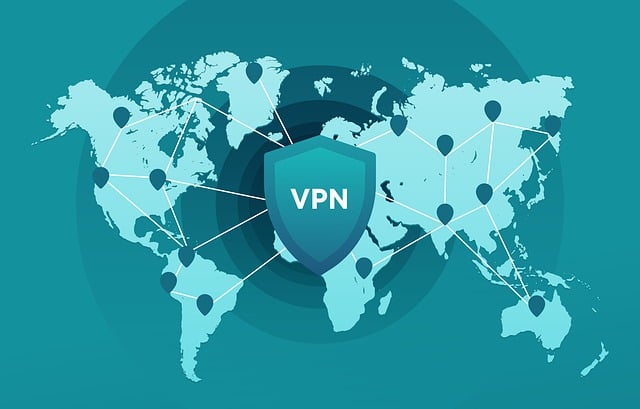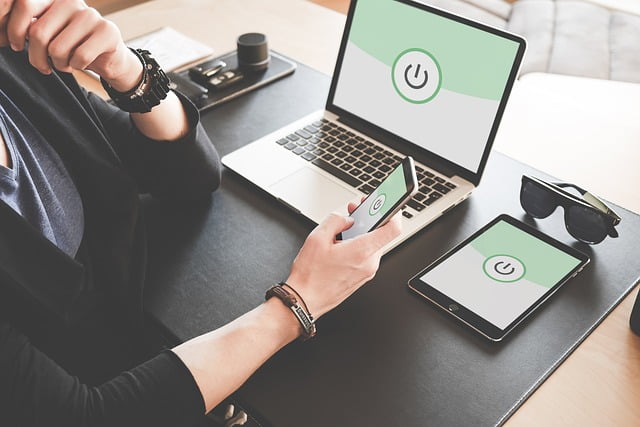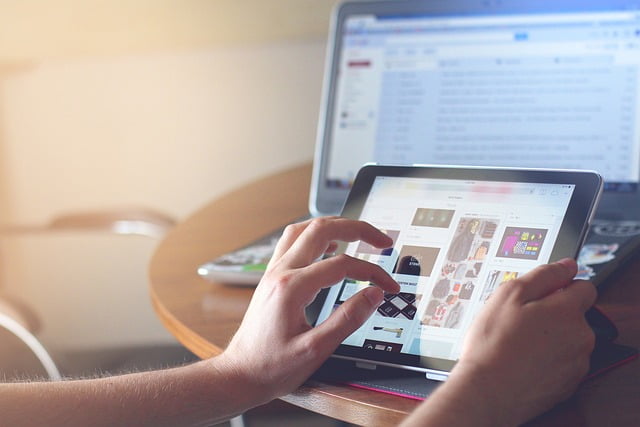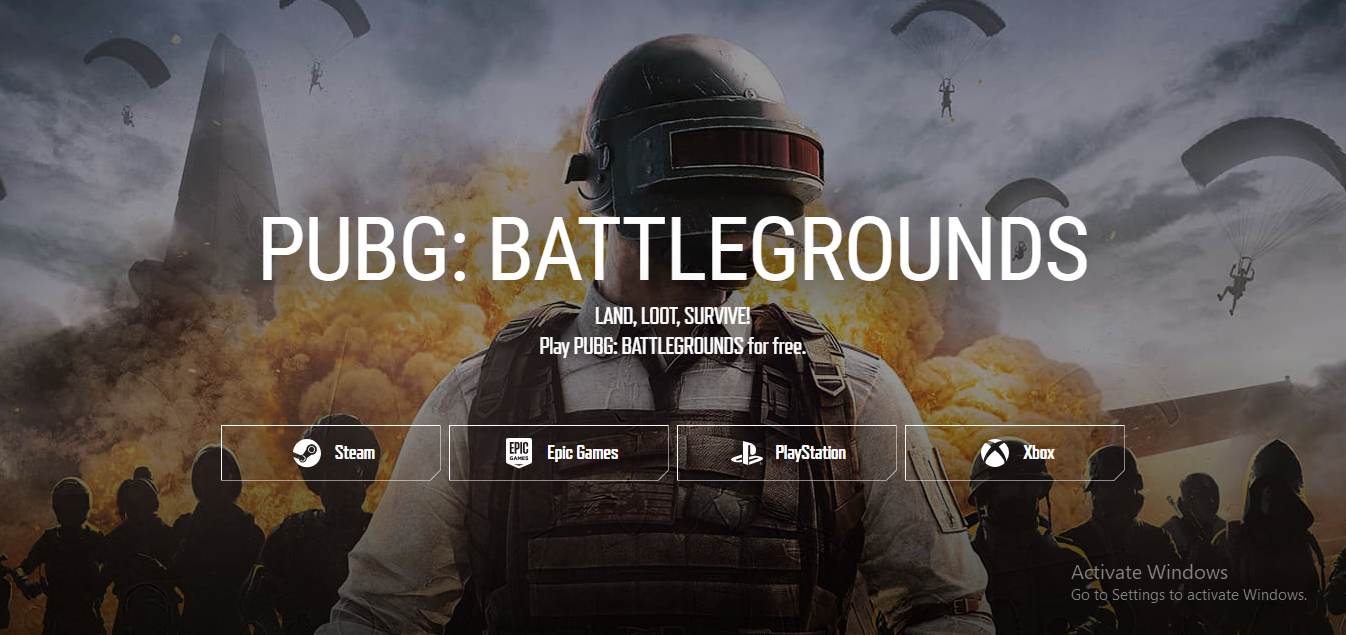How to turn off a VPN on your iPhone: 3 Proven Ways

I have find the three proven ways to turn off a VPN on you iPhone or iPad full instructions are given.
Method 1: Disconnect in the VPN App
- Open your VPN service’s iPhone or iPad app. If you’re using apps like Private Internet Access, Nord VPN, or SurfShark, you can turn the VPN on and off directly within the app.
- Tap the Disconnect or Off switch. The appearance of this switch varies based on your VPN service. Once disconnected, your web traffic won’t pass through the secure server.
- Note: Some VPNs don’t allow disconnection through their app. In such cases, proceed to the next method.
Method 2: Disable in Settings
- Open your iPhone or iPad’s Settings.
- Scroll down and tap General.
- Select VPN & Device Management. If you don’t see this option, tap “VPN” instead.
- Tap VPN. All active VPN services will appear.
- Toggle the switch to the Off position. This instantly disconnects you from the VPN.
- Disable “Connect On Demand” if your VPN reactivates. If it does, follow these steps:
- Tap the “i” icon next to your VPN.
- Toggle off the “Connect on Demand” switch.
Method 3: Delete the VPN Permanently
- Open Settings > General > VPN and Device Management > VPN.
- Tap the switch to turn off the VPN.
- If needed, delete the VPN app entirely.
What are the benefits of using a VPN on iPhone?
- Privacy and Security:
- Encrypts your internet traffic, making it difficult for hackers or ISPs to intercept.
- Masks your IP address, enhancing privacy and preventing tracking.
- Access to Geo-Restricted Content:
- Bypasses location-based restrictions, allowing you to access content from other countries.
- Watch streaming services like Netflix or BBC iPlayer from anywhere.
- Public Wi-Fi Protection:
- Safely use public Wi-Fi networks (e.g., cafes, airports) without risking data theft.
- VPNs encrypt your data, preventing eavesdropping.
- Avoid Bandwidth Throttling:
- Some ISPs throttle your internet speed based on your activities.
- A VPN can help bypass this limitation.
- Anonymity:
- Conceals your online identity by routing your traffic through servers in different locations.
- Useful for journalists, activists, or anyone concerned about privacy.
How do I choose the right VPN for my iPhone?
hoosing the right VPN for your iPhone involves considering several factors. Here are some key points to help you decide:
- Encryption Method:
- Look for a VPN that uses strong encryption (e.g., AES 256-bit) to protect your data.
- Avoid VPNs with weak encryption or outdated protocols.
- Privacy and Logging Policies:
- Opt for a VPN that has a strict no-logs policy.
- Ensure they don’t collect sensitive information about your online activities.
- Server Network:
- Check if the VPN has servers in locations you need (for bypassing geo-restrictions or accessing content).
- A larger server network provides more options.
- Speed and Performance:
- Some VPNs may slow down your internet speed. Look for ones with minimal impact.
- Consider using VPNs with proprietary protocols optimized for mobile devices.
- User-Friendly Apps:
- Choose a VPN with an intuitive iOS app.
- Read reviews and compare features before making a decision.
What are some common VPN mistakes to avoid?
I have did some mistakes and also included some common mistakes that should avoid
- Using Free VPNs:
- Free VPNs often come with limitations, slower speeds, and potential privacy risks.
- Opt for reputable paid VPN services for better security and performance.
- Ignoring Privacy Policies:
- Always read a VPN’s privacy policy.
- Avoid services that log your data or share it with third parties.
- Not Testing Before Committing:
- Try out a VPN’s trial version or money-back guarantee before subscribing.
- Ensure it works well with your devices and meets your needs.
- Choosing the Wrong Server Location:
- Selecting the wrong server can impact speed and access to content.
- Choose a server close to your actual location for better performance.
- Not Checking for DNS Leaks:
- Some VPNs may leak your DNS requests, revealing your browsing history.
- Use tools like DNS leak tests to verify your VPN’s effectiveness.
how to set up a VPN on an iPhone?
Setting up a VPN on our iPhone is a great way to enhance our online privacy and security. Here are a few methods you can use:
- Using a VPN App from the App Store:
- Go to the Apple App Store on your iPhone.
- Search for a VPN app from a reputable provider (e.g., NordVPN, ExpressVPN, or others).
- Install the app and create an account within the app.
- Open the app, log in, and choose a server to connect to.
- Manual Configuration (if your provider doesn’t have an app):
- Open your iPhone settings.
- Go to “General” > “VPN” > “Add VPN Configuration.”
- Enter the details provided by your VPN provider (server address, username, password, etc.).
- Save the configuration.
- Enable the VPN by toggling the switch next to the profile you created.
How do I troubleshoot VPN issues on my iOS device?
If you’re experiencing VPN issues on your iPhone, here are some troubleshooting steps I try:
- Force Restart Your iPhone:
- Depending on your iPhone model, hold down the power button and either the home button or volume down button simultaneously.
- This can help resolve minor glitches.
- Update or Reinstall the VPN App:
- Visit the App Store and update or reinstall your VPN app.
- Ensure you have the latest version to avoid compatibility issues.
- Try Connecting to Another VPN Server:
- Sometimes a specific server may be experiencing problems.
- Switch to a different server within your VPN app.
- Check Your VPN Account:
- Verify your account status with your VPN provider.
- Ensure your subscription is active and not expired.
- Reset Wi-Fi Settings (Wi-Fi Only):
- Go to Settings > General > Reset > Reset Network Settings.
- Reconnect to Wi-Fi and try the VPN again.
- Manually Set Your VPN’s DNS:
- In your VPN settings, configure custom DNS servers (e.g., Google’s 8.8.8.8 or Cloudflare’s 1.1.1.1).
- This can improve connectivity.
If these steps don’t help, consider reaching out to your VPN provider’s customer support for further assistance.
What are some common VPN myths and misconceptions?
I will let you know some common VPN myths and misconceptions:
- “VPNs Make You Completely Anonymous”: While VPNs enhance privacy by encrypting your internet traffic, they don’t make you completely anonymous. Your VPN provider can still see your activity, and websites you visit may track you using cookies or other methods.
- “Free VPNs Are Just as Good as Paid Ones”: Free VPNs often come with limitations, slower speeds, and potential privacy risks. Paid VPNs invest in better infrastructure, security, and customer support.
- “VPNs Always Slow Down Your Internet”: While VPNs can introduce some latency due to encryption, modern VPN services optimize their servers for speed. Choose a reputable provider for minimal impact on your connection.
- “VPNs Protect You from All Online Threats”: VPNs secure your data during transmission, but they won’t prevent malware, phishing, or other threats. Combine VPN usage with good security practices.
- “You Can Use Any VPN Server”: Choosing the right server matters. Some servers may be overcrowded or located in countries with data retention laws. Pick a server based on your needs (e.g., streaming, security, or bypassing geo-restrictions).
- “VPNs Are Illegal”: VPNs are legal in most countries. However, some nations restrict or regulate VPN usage. Always check local laws before using a VPN.
I Can recommend some free VPN services for iOS
If you’re looking for free VPN services for your iOS device, here are some reliable options:
- Hotspot Shield: A fast and privacy-focused VPN with slick apps for both iPad and iPhone users.
- Hide.me: Known for its impressive speed, Hide.me offers a free VPN service for iOS.
- ProtonVPN: A truly unlimited free VPN that works well on iPhones and iPads.
- Windscribe: This VPN provides high-speed connections and has a good track record for reliability.
- TunnelBear: A beginner-friendly VPN suitable for iOS devices.
How do I set up a VPN on my iPhone step by step?
Setting up a VPN on our iPhone is straightforward. You have a few options:
- Using a VPN App (Recommended):
- Go to the Apple App Store on your iPhone.
- Search for a reputable VPN app (e.g., NordVPN, ExpressVPN).
- Install the app and create an account.
- Open the app, log in, and choose a server to connect to.
- Manual Configuration (If Your Provider Doesn’t Have an App):
- Open your iPhone settings.
- Go to “General” > “VPN” > “Add VPN Configuration.”
- Enter your VPN provider’s details (server address, username, password).
- Save the configuration.
- Enable the VPN by toggling the switch next to the profile.
Hope I have provided some important queries about VPN if you like my research and knowledge please let me know on the comments below.
Loading newsletter form...