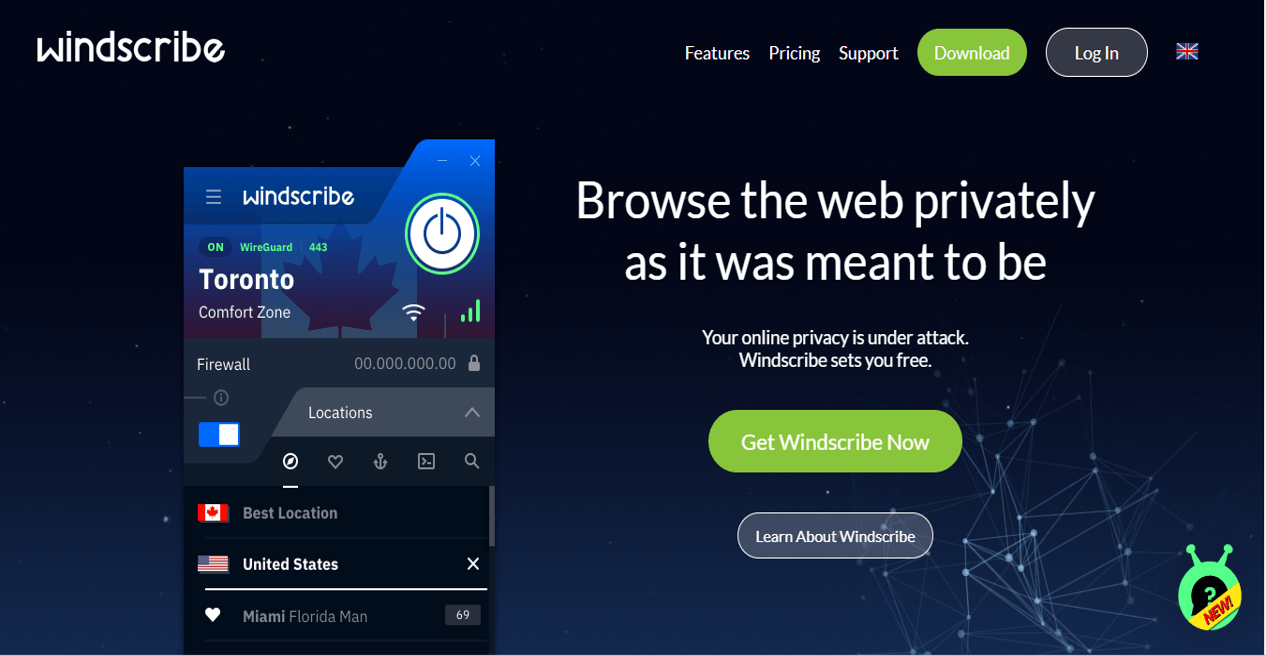How to Set Up a VPN Over SSH on Mac OS X: A Step-by-Step Guide

Imagine sipping your favorite coffee at a bustling café or catching up on work while waiting for a flight at the airport. The convenience of public Wi-Fi makes these moments possible, but it also opens the door to significant security risks. Public networks are often unprotected, making your personal data, browsing habits, and sensitive information an easy target for cybercriminals.
To navigate this digital minefield, many turn to VPNs for added security. However, if you’re looking for a solution that offers more control and flexibility, setting up a VPN over SSH is an excellent alternative. This method allows you to create a secure, encrypted connection to a remote server using your own tools, bypassing the need for third-party applications.
For Mac OS X users, the process is streamlined and straightforward, thanks to the built-in Terminal application. With just a few simple commands, you can establish a VPN over SSH, enhancing your online security without hassle. In this guide, I’ll walk you through each step, ensuring you can confidently protect your internet traffic and maintain your privacy.
What Is a VPN Over SSH?
VPN over SSH, also known as SSH tunneling, is a method of securing your internet connection by routing your traffic through a secure, encrypted tunnel. In this setup, Secure Shell (SSH), a protocol commonly used for securely accessing remote systems, is repurposed to encrypt all your network traffic. This makes it harder for anyone, including hackers or surveillance systems, to monitor or intercept your online activities.
Differences Between Traditional VPN and VPN Over SSH
While both VPNs and SSH tunneling provide encryption and privacy, there are key differences:
- Traditional VPNs: A VPN routes all your internet traffic through a third-party server, encrypting your connection. VPN providers offer dedicated apps that simplify this process. Most commercial VPN services provide extra features like IP masking, geo-restriction bypass, and anonymous browsing.
- VPN Over SSH: Instead of relying on third-party apps, SSH tunneling uses a secure shell connection between your device and a remote server to forward your traffic. It doesn’t require specialized VPN software and can be set up using built-in tools on Mac OS X, like the Terminal. SSH tunnels are often used for specific purposes like bypassing network restrictions in places where VPNs are blocked.
Common Scenarios Where SSH Tunneling is Used for Enhanced Privacy
SSH tunneling is a useful alternative to traditional VPNs in situations like:
- Bypassing Firewall Restrictions: In countries or workplaces where VPN usage is restricted, SSH tunneling can offer a workaround, as it often goes unnoticed.
- Securing Public Wi-Fi: If you’re connecting to public Wi-Fi and don’t have access to a VPN, SSH tunneling can provide an extra layer of security to protect your data.
- Accessing Blocked Content: For users needing to access specific websites or services blocked by local ISPs, SSH tunneling can help circumvent these restrictions.
VPN over SSH is particularly popular among advanced users and developers who prefer a more customized solution for privacy and data protection.
Why Set Up a VPN Over SSH on Mac OS X?
Setting up a VPN over SSH on Mac OS X offers several advantages, particularly for those seeking more control over their privacy and security. With Mac OS X’s built-in Terminal, you can easily create an encrypted connection to a remote server, securing your online activities without needing third-party VPN apps.
Benefits of a VPN Over SSH Setup
- Extra Security Without Third-Party Apps:
Unlike traditional VPN services that rely on external providers and software, VPN over SSH uses Secure Shell (SSH) to encrypt your internet traffic, which can be set up directly through Mac’s Terminal. This provides full control over your connection and ensures data remains encrypted from point to point. - Bypass Firewalls and Network Restrictions:
In certain regions or networks (such as workplaces or schools), VPNs are often blocked or restricted. However, SSH tunneling can bypass these firewalls, as it generally uses port 22, which is often left open for secure communications. This makes it an ideal solution for those needing to circumvent blocks on VPN services. - No Need for Dedicated VPN Providers:
If you already have access to a remote server (like a private VPS or work server), you can create a secure SSH tunnel without needing to subscribe to a VPN service. This is particularly useful for tech-savvy users who prefer self-managed privacy tools. - Encrypt Specific Applications:
Unlike traditional VPNs, which route all your traffic through the VPN server, SSH tunneling can be configured to encrypt traffic for specific applications or services. This flexibility allows for more customized control over which traffic gets encrypted.
Examples of When This Setup Can Be Useful
- Accessing Blocked Content:
If you’re in a country with internet censorship (e.g., China or Iran), SSH tunneling can help you access restricted websites, such as social media or streaming platforms, by bypassing local ISP restrictions. - Using Public Wi-Fi:
Public Wi-Fi networks are notoriously insecure, leaving your data vulnerable to attacks. SSH tunneling allows you to securely encrypt your connection, even when you’re on an untrusted network, ensuring that your sensitive information (like banking details or login credentials) remains safe. - Secure Remote Work:
If you’re working remotely and need to securely access your company’s resources over the internet, SSH tunneling can provide an extra layer of encryption for your sensitive work-related traffic, helping you meet cybersecurity best practices.
By setting up a VPN over SSH on Mac OS X, you can enjoy enhanced security and privacy without relying on commercial VPN services, all while leveraging the native capabilities of your operating system.
Requirements for Setting Up a VPN Over SSH on Mac OS X
Before diving into setting up a VPN over SSH on Mac OS X, there are a few key tools and prerequisites you’ll need to have in place. This setup is relatively straightforward for anyone familiar with basic terminal commands, but it does require some specific resources.
Tools and Prerequisites
- SSH Access to a Remote Server:
- The most important requirement is having SSH access to a remote server. This could be your own VPS (Virtual Private Server), a private server at your workplace, or even a personal server you manage. You’ll need the IP address or hostname of this server, along with a valid username and password (or SSH key) to log in.
- Mac OS X Terminal:
- Mac OS X comes pre-installed with the Terminal app, which allows you to run SSH commands directly. This eliminates the need for any third-party software, making Mac OS X an ideal platform for this setup. You can find Terminal by searching for it in Spotlight or navigating to Applications > Utilities > Terminal.
- Basic Command Line Knowledge:
- A basic understanding of command line usage is necessary. You’ll need to know how to input SSH commands and configure network settings through the terminal. If you’re new to this, there are plenty of beginner tutorials online, but at minimum, you should be comfortable executing commands like:
ssh -D(to initiate dynamic port forwarding)- Navigating Mac’s network preferences for configuring proxies
- SSH Key (Optional but Recommended):
- While you can log into your server with a username and password, using SSH keys for authentication is a more secure option. SSH keys eliminate the need to manually input a password and offer enhanced security. If you don’t already have an SSH key set up, you can generate one using Terminal with the following command:
bash ssh-keygen -t rsa -b 4096
- Internet Connection:
- A stable internet connection is, of course, necessary to establish and maintain an SSH tunnel between your Mac and the remote server.
Summary of Requirements:
- SSH access to a remote server (with username and credentials or SSH key)
- Mac OS X Terminal for command execution
- Basic command line knowledge to input and modify settings
- (Optional) SSH key for secure authentication
- Stable internet connection for uninterrupted tunneling
Having these tools in place, you’ll be well-equipped to set up a VPN over SSH on your Mac OS X system. While the process requires a bit more manual input than using a traditional VPN app, the security benefits and flexibility make it a valuable method for protecting your data online.
Step-by-Step Guide: Setting Up a VPN Over SSH
Setting up a VPN over SSH on Mac OS X is a straightforward process if you have basic familiarity with the command line. Below is a detailed guide to help you secure your internet traffic using SSH tunneling.
Step 1: Open Terminal on Mac OS X
- To begin, open Terminal on your Mac by navigating to Applications > Utilities > Terminal, or simply type “Terminal” in Spotlight Search.
Step 2: Connect to the SSH Server
- Once Terminal is open, you’ll need to connect to your remote server via SSH. Use the following command format:
ssh -D 8080 username@your-remote-server-ipReplace username with your actual username on the remote server and your-remote-server-ip with the server’s IP address or hostname.
The -D 8080 flag enables dynamic port forwarding, which will create a SOCKS proxy on port 8080. You can replace 8080 with another port if necessary.
Example:
ssh -D 8080 [email protected]Tip: If you’re using an SSH key for authentication, you can specify the key file with the -i flag:
ssh -i /path/to/private-key -D 8080 [email protected]Step 3: Configure SSH with Dynamic Port Forwarding
- After executing the above command, you’ll be prompted to enter your password (if you’re not using SSH keys).
- Once connected, all traffic routed through port
8080(or whichever port you’ve set) will be forwarded through the SSH tunnel, effectively encrypting your data.
Step 4: Adjust Proxy Settings in Mac OS X
- Now that your SSH tunnel is running, you need to configure your Mac’s network settings to use the SOCKS proxy.
- Go to System Preferences > Network.
- Select the active network interface (e.g., Wi-Fi or Ethernet).
- Click on Advanced > Proxies tab.
- Check the box next to SOCKS Proxy.
- In the SOCKS Proxy Server field, enter
localhostand the port number you used (in this case,8080). - Click OK and then Apply to save the changes.
Step 5: Test the Connection
- To ensure your traffic is securely routed through the SSH tunnel, you can test the connection.
- Open a web browser and navigate to a website like https://whatismyipaddress.com.
- If your IP address reflects that of your remote server (not your local ISP), the tunnel is working correctly. Alternatively, you can use terminal commands like
curlto verify your public IP:
curl ifconfig.meTroubleshooting Tips
- Wrong Proxy Settings:
- If your browser is not connecting or loading pages, double-check your proxy settings under System Preferences > Network > Proxies. Ensure that the SOCKS Proxy is correctly set to
localhostand the right port (e.g.,8080).
- SSH Connection Issues:
- If you are unable to establish an SSH connection, verify that your server is online and accessible. Ensure that the firewall settings on the remote server allow incoming SSH connections on port
22(the default port for SSH).
- Testing Issues:
- If websites aren’t loading or are slow, try switching to a different port when creating the SOCKS proxy, such as
-D 9090, in case there are restrictions on your current network.
- Terminating the SSH Tunnel:
- To end the SSH tunnel, simply close the terminal window or press Ctrl + C in Terminal to terminate the session.
By following these steps, you will have successfully set up a VPN over SSH on your Mac OS X. This method will allow you to securely encrypt your internet traffic while maintaining control over your data and connection. For more advanced configurations and additional privacy tips, you can explore more detailed guides on vpnsuggest.com.
Advantages and Disadvantages of VPN Over SSH
While VPN over SSH offers a unique way to secure your internet connection, it has both strengths and weaknesses compared to traditional VPNs. Below is a breakdown of the advantages and disadvantages to help you decide whether this method is suitable for your needs.
Advantages of VPN Over SSH
- Extra Security:
- SSH tunneling provides robust encryption for your traffic, similar to VPNs. It doesn’t rely on third-party VPN services, giving you full control over the connection between your Mac and the remote server. If privacy and control are your top priorities, VPN over SSH is an excellent solution.
- Access to Blocked Content:
- VPN over SSH can help you bypass local network restrictions or firewalls, especially in regions where traditional VPN services are blocked (e.g., countries with internet censorship). SSH is often used on port 22, which is usually not blocked, making it a more discreet option for accessing restricted websites or services.
- Lightweight Setup:
- Unlike traditional VPNs that require specific software or subscription services, setting up an SSH tunnel can be done using tools built into Mac OS X, such as Terminal. This makes it a lightweight, no-cost option for users with basic technical knowledge.
- Customization:
- SSH tunneling offers greater flexibility, allowing you to customize which traffic gets encrypted. You can choose to route only specific applications (like your web browser) through the tunnel, rather than encrypting all of your device’s traffic.
Disadvantages of VPN Over SSH
- Slower Speeds:
- One of the biggest drawbacks of VPN over SSH is slower connection speeds. SSH tunneling is not optimized for speed like commercial VPN services, which are built with dedicated high-speed servers. The encryption process can lead to noticeable lag, especially if you’re connecting to a distant server.
- Not Suitable for Streaming or Large File Transfers:
- Due to its slower speeds, VPN over SSH is generally not ideal for activities like streaming videos, playing online games, or transferring large files. Traditional VPNs are better suited for these high-bandwidth tasks, as they often offer dedicated servers for streaming and large data transfers.
- More Complex to Set Up:
- While it’s not overly difficult for someone with basic command-line knowledge, VPN over SSH requires manual setup via the Terminal and some understanding of SSH and proxy configurations. This process may be more intimidating compared to simply installing and using a traditional VPN app.
- Limited Features Compared to Traditional VPNs:
- Unlike commercial VPNs, SSH tunnels don’t offer extra features like IP masking, automatic kill switches, or multiple server locations. VPN services often include these additional privacy tools, which may be important for certain users.
In Summary:
VPN over SSH provides a more customizable and secure option for encrypting your traffic without relying on third-party services. However, it is slower and more technically complex than traditional VPNs, making it less suitable for activities like streaming. It’s best for users who prioritize privacy and control, and who are comfortable with basic command-line tools. For more comprehensive VPN solutions, you can check out advanced options on vpnsuggest.com, where we compare various methods for securing your online activity.
Conclusion and Further Reading
In conclusion, setting up a VPN over SSH on Mac OS X is a powerful method for securing your internet traffic and enhancing your online privacy. This approach allows you to take advantage of SSH’s robust encryption capabilities while bypassing local network restrictions. However, it does come with its own set of challenges, including slower speeds and a more complex setup process compared to traditional VPNs.
Key Points Recap:
- Extra Security: SSH tunneling provides a high level of encryption, ensuring your data remains secure.
- Access to Blocked Content: This method allows you to bypass firewalls and access restricted websites.
- Lightweight Setup: Using the built-in Terminal app on Mac OS X, you can easily set up a VPN without needing third-party software.
- Speed Limitations: VPN over SSH is generally slower than traditional VPNs, making it less suitable for high-bandwidth activities like streaming.
- Complexity: The setup process requires some command-line knowledge, which may be a barrier for less tech-savvy users.
If you’re interested in exploring more about VPN setups and alternative methods for securing your online activities, I encourage you to visit vpnsuggest.com. There, you will find detailed comparisons, guides, and reviews of various VPN options to help you make informed decisions about your online security.
By staying informed and utilizing the right tools, you can enhance your privacy and enjoy a safer internet experience.
If you found this guide helpful and are eager to dive deeper into the world of VPNs, I invite you to visit vpnsuggest.com. Our blog is packed with advanced tips, alternative methods, and comprehensive guides tailored specifically for Mac OS X users.
Whether you’re looking to enhance your online privacy or explore different VPN setups, our resources will provide you with the information you need. Check out our detailed articles on various VPN strategies, including comparisons of traditional VPNs, advanced configurations, and troubleshooting tips.
Don’t miss out on the opportunity to optimize your internet security—head over to vpnsuggest.com today for all your VPN needs!
Read more: VPN Without Internet: How It Works and Common Misconceptions.
Read more: Will Using a VPN Prevent You from Getting Hacked.
Loading newsletter form...