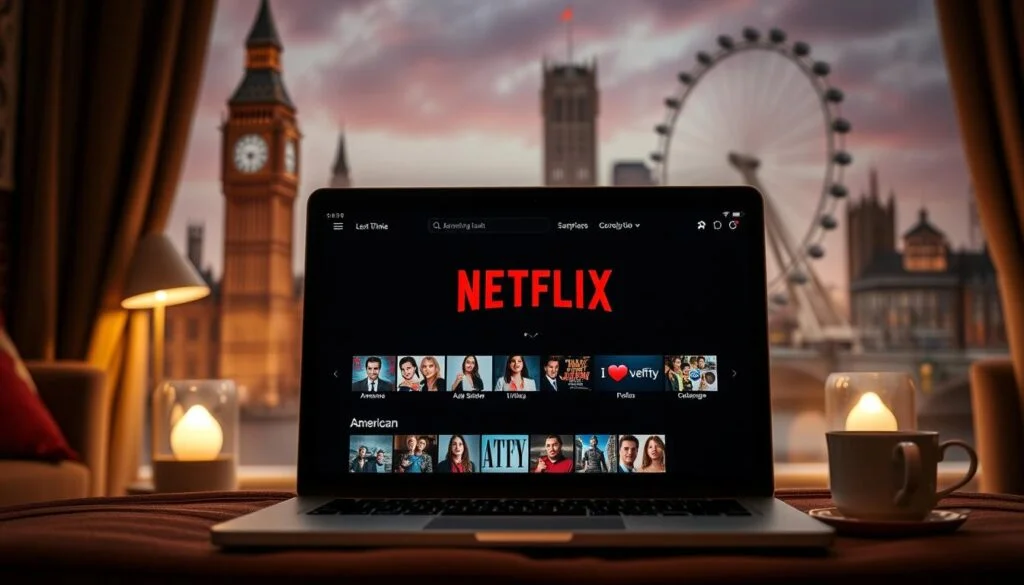What is the right method for using VPN on a smartphone?
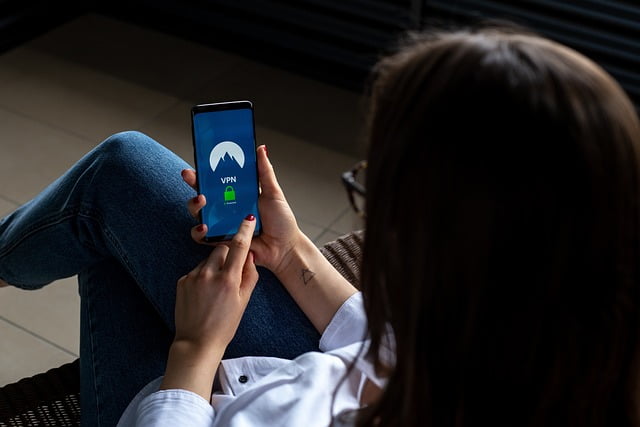
Using a VPN on a smartphone is relatively straightforward, but it’s essential to follow the right steps to ensure that your privacy and security are maximized. Here’s a step-by-step guide on the right method for using a VPN on a smartphone:
Step 1: Choose a Reputable VPN Provider
Before you can use a VPN on your smartphone, you need to select a reliable VPN provider. Look for a provider that offers strong encryption, a strict no-logs policy, a wide range of server locations, and user-friendly mobile apps.
Step 2: Download and Install the VPN App
Once you’ve chosen a VPN provider, head to the Google Play Store (for Android devices) or the App Store (for iOS devices) and download the VPN app provided by your chosen provider. Install the app on your smartphone.
Step 3: Sign Up for an Account
After installing the VPN app, open it and sign up for an account if you haven’t already done so. Most VPN providers offer both free and paid subscription options. Choose the option that best suits your needs and budget.
Step 4: Log In to the VPN App
Once you’ve signed up for an account, log in to the VPN app using your credentials (username and password).
Step 5: Configure VPN Settings
Before connecting to a VPN server, take a moment to review the app’s settings and configure them according to your preferences. You may have options to select the VPN protocol (such as OpenVPN or IKEv2), choose a server location, enable features like a kill switch or split tunneling, and more.
Step 6: Connect to a VPN Server
Once you’ve configured the VPN settings, it’s time to connect to a VPN server. Depending on your preferences and requirements, you can choose a server location from the list provided by the VPN app. Tap on the server location of your choice to initiate the connection.
Step 7: Verify Connection
After initiating the connection, wait for the VPN app to establish a secure connection to the selected server. Once connected, you should see a notification or indicator icon confirming that the VPN connection is active.
Step 8: Use Your Smartphone as Usual
With the VPN connection active, you can now use your smartphone as usual. All of your internet traffic will be encrypted and routed through the VPN server, helping to protect your privacy and security while browsing the web, accessing apps, or using online services.
Step 9: Disconnect from the VPN (Optional)
When you no longer need the VPN connection, you can disconnect from the VPN server by returning to the VPN app and tapping the disconnect button. This will terminate the VPN connection and revert your smartphone to its regular internet connection.
Using VPN on Smartphone
By following these steps, you can effectively use a VPN on your smartphone to enhance your online privacy and security while browsing the web and using online services.
Loading newsletter form...